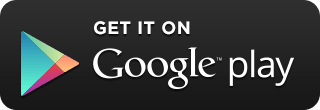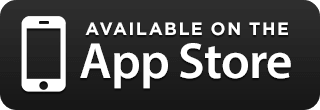Along with all Australian Financial Institutions, we're moving to the New Payments Platform (NPP) to provide more convenient banking for our members.
The New Payments Platform allows for faster payments between participating financial institutions. The platform caters for everyone including businesses, governments and customers. You can make and receive payments in usually less than a minute, on a 24/7 basis.
People’s Choice members can create a PayID through Internet Banking or our Mobile Banking App, without needing to provide a BSB and account number.
What does this mean for me?
- From 30th April 2021, your payments could be rejected if you continue to use your member number for payments. This means you could miss receiving important payments such as your income or government benefits and payroll splits will also be rejected.
What do I need to do?
- To ensure your payments do not get rejected, it is essential that you provide your future payment senders with your:
-
• Account Name (usually your name)
• BSB (805-050)
• Account Number (not Member Number)
Tip: Make sure your Account Number is entered without any zeros in front of the Account Number.
For one off, instant payments, you can use your PayID, which could be as simple as your email address or mobile number.
You can find your bank details through Internet Banking or our Mobile Banking App.
NPP PayTo Payments
PayTo is a new, digital way for merchants and businesses to initiate real-time payments from your account. For more information refer to the frequently asked questions.
What are the benefits of NPP?
- Faster transactions
- Highest data security standards
- Send and receive payments at any time of the day, 7 days a week
- Simplified payments including option to use your PayID - this could be as simple as your mobile number
- Detailed payment descriptions, up to 20 characters including emojis
Most popular questions
How do I know which senders are using my member number?
While you won't be able to tell from viewing your transactions whether the sender used your member number or account number, we'll be contacting all affected members over the next few months and this will include the details of suppliers who have recently used your member number to send a payment.
When should I set up a scheduled payment?
Scheduled payments should be set up the day your payment reaches your account.What do I do if I have a loan repayment due on the day of the payroll split?
If you have a loan repayment that is due on the day of the payroll split, please contact us on 13 11 82 to avoid late payment fees.Where do I find my bank details?
To find your BSB number, log in to Internet Banking or our Mobile Banking App. Your BSB will appear in the top right-hand corner in Internet Banking or the top left-hand corner in the App, after you click the three bars.
To find your Account Number, select Accounts from the menu. Your accounts will be listed below with the account type followed by Acc with a list of numbers. These numbers are your account number. Please make sure your account number is entered without any zeros at the front.
Your Account Name is usually your name.
Who will need my updated payment details?
Providers using your member number could range from Centrelink, Medicare, insurance providers, payroll, tax refunds, phone companies etc.
What is a PayID and how do I create one?
PayID allows you to link financial accounts to more common information such as your mobile number or email address.
Your accounts will still have a BSB and Account Number, but you’ll be able to provide your PayID to receive payments without sharing your BSB and Account Number. You can also send money to others using their PayID.
A PayID can be created within Internet Banking or your Mobile Banking App. Simply select 'Manage PayID', click ';Create New PayID', fill in the required fields and complete the steps.
What is PayTo and how can it be used?
PayTo is a new, digital way for merchants and businesses to initiate real-time payments from your account. It’s an alternative to direct debits that allows you to have more control over payments from your account. A PayTo agreement is an agreement between you and the payment initiator of the agreement that pre-authorises real-time payments from your account. Your PayTo agreement includes important information like the amount you authorise to come out of your account, the frequency of the payment and the date of the payment. You can even specify a maximum amount to allow for fluctuations in payment amounts or a set amount.How does PayTo work?
If you agree to set up a PayTo agreement with a payment initiator, for example, Foxtel (the party who has been authorised to debit your account), they will create the PayTo agreement through their financial institution and we will be notified. You’ll receive a notification from us via SMS or email requesting approval of the PayTo agreement. You’ll need to action this request within the timeframe stipulated by the payment initiator and your notification will tell you how to action the PayTo agreement.Can I decline a PayTo agreement?
Yes, you can. Before authorising or declining a PayTo agreement, you should check that all the details are correct including the payment amount and frequency. If the details are incorrect, you can decline the PayTo agreement by following the instructions on the notification.What happens if there are insufficient funds in the account for a PayTo payment?
It is your responsibility to ensure you have sufficient available funds in your account to process the PayTo payment. If there are not enough funds, we are not required to make the PayTo payment. If a PayTo payment isn’t made, you and the payment initiator are notified so appropriate action can be taken, which might include retrying the payment later.
The payment initiator will contact you to arrange an alternative solution and no record of the failed payment will be on your transaction history.
NPP PayTo
What is PayTo and how can it be used?
PayTo is a new, digital way for merchants and businesses to initiate real-time payments from your account. It’s an alternative to direct debits that allows you to have more control over payments from your account. A PayTo agreement is an agreement between you and the payment initiator of the agreement that pre-authorises real-time payments from your account. Your PayTo agreement includes important information like the amount you authorise to come out of your account, the frequency of the payment and the date of the payment. You can even specify a maximum amount to allow for fluctuations in payment amounts or a set amount.How does PayTo work?
If you agree to set up a PayTo agreement with a payment initiator, for example, Foxtel (the party who has been authorised to debit your account), they will create the PayTo agreement through their financial institution and we will be notified. You’ll receive a notification from us via SMS or email requesting approval of the PayTo agreement. You’ll need to action this request within the timeframe stipulated by the payment initiator and your notification will tell you how to action the PayTo agreement.What happens if I don’t respond to the notification?
It’s best to action the PayTo agreement request within the timeframe stipulated. If you don’t respond to the notification within that timeframe, the PayTo agreement may be withdrawn by the payment initiator, or it may expire. This could result in the cancellation of the services you’ve signed up for.Will I receive an authorisation notification for every payment under the PayTo agreement?
No. You’ll only need to authorise payments for the first payment and then for any variations to the payment that is outside the parameters of the PayTo agreement. For example, if you’ve agreed to pay $50 per week and a payment initiator requests $60 per week.Can I decline a PayTo agreement?
Yes, you can. Before authorising or declining a PayTo agreement, you should check that all the details are correct including the payment amount and frequency. If the details are incorrect, you can decline the PayTo agreement by following the instructions on the notification.Does a PayTo agreement have an end date?
Yes. A PayTo agreement can be valid for up to 12 months (this will be agreed to with the payment initiator). Before the expiry date, it is expected that the payment initiator will contact you to re-authorise any amendments.Can payment initiators change the payment amount without notice?
Payment initiators can only take the payment amount that’s within the parameters of the PayTo agreement.
For example, if a PayTo agreement has a maximum payment amount of $50 and the payment initiator attempts a payment of $55, you’ll receive a re-authorisation request because the amount is greater than the pre-authorised amount in the agreement. If you don’t re-authorise the request after 14 days, the existing conditions will remain. For example, if your existing agreement is for $50, that’s the payment amount that will remain in place.
If the payment initiator was taking a payment of $45, you won’t receive notification to authorise that payment because it is less than the maximum amount in your PayTo agreement.Is PayTo a replacement for direct debit?
PayTo is a modern alternative to direct debits, allowing members more visibility and control over their payment arrangements through an enhanced, digital experience. PayTo is not a replacement for direct debit and will operate in conjunction with existing direct debit processes and BPAY®. Your direct debits will continue as normal unless your payment initiator contacts you to set up a PayTo agreement.Can you use a PayID with PayTo?
PayTo agreements can be created using a PayID linked to your account or by using a BSB and account number. PayID can’t be used on ‘multiple to sign accounts’ where more than one person is required to authorise transactions, but you can use BSB and Account numbers on these accounts.What accounts are eligible for PayTo payments?
All savings or transaction accounts that can be accessed using Internet Banking or Mobile Banking App are eligible for PayTo payments.What accounts are not eligible for PayTo payments?
• Loan products and term deposits.
• Accounts that are not active e.g. closed or restricted accountsWhat happens if there are insufficient funds in the account for a PayTo payment?
It is your responsibility to ensure you have sufficient available funds in your account to process the PayTo payment. If there are not enough funds, we are not required to make the PayTo payment. If a PayTo payment isn’t made, you and the payment initiator are notified so appropriate action can be taken, which might include retrying the payment later.
The payment initiator will contact you to arrange an alternative solution and no record of the failed payment will be on your transaction history.How long does it take for a PayTo payment to occur after it’s been authorised?
The payment is made in real-time, so will occur within a few minutes of the authorisation.Who can authorise a PayTo agreement?
If a PayID is used, the owner of the PayID will receive notification to authorise the payment.
If a BSB and account number is used, all eligible account operators can authorise payments.If I’m using a PayID for Fast Payments, can I use the same one for PayTo Payments?
Yes, as long as the account is eligible (e.g. an active account). A PayID can only be linked to one account but can be used for both fast payment credits and PayTo payments.What happens if I want to cancel my PayTo agreement?
You can cancel a PayTo agreement at any time through Internet Banking or the Mobile Banking App. It is important to understand the consequences of cancelling a PayTo agreement and if necessary, contact the relevant merchant or payment initiator. The merchant or payment initiator associated with the PayTo agreement will be notified that the PayTo agreement is cancelled. When you cancel a PayTo agreement, you won’t be able to re-activate it and it will stop related PayTo payments being made from your account. You should check your contractual obligations with the payment initiator and verify whether you’re still required to pay them.How will I know if my NPP transfer is being held?
The account holder will be sent a 1-way SMS at intervals letting them know the status of the transfer. The SMS will be sent from +61 489 988 024 or +61 437 126 492. If you have been contacted or are concerned about your privacy, please call us directly on 13 11 82 or visit a branch.Where do I manage my PayTo agreements using Internet Banking?
To manage your PayTo agreements in Internet Banking, navigate to the Transfer/Pay tab from the top of the screen and then click ‘PayTo agreements’ from the slide-out menu. You can then view and select the PayTo agreements you wish to manage.Where do I manage my PayTo agreements using our Mobile Banking App?
To manage your PayTo agreements in our Mobile Banking App, navigate to the ‘Pay’ tab from the left-hand side menu and then click ‘PayTo agreements’.What security measures are in place to protect my accounts and funds when using PayTo?
People’s Choice uses industry-standard encryption to help you stay safe while you’re online banking with us, such as ensuring that a two-factor authentication has been completed before you approve a PayTo agreement.How do I dispute a PayTo agreement transaction ?
Please contact us on 13 11 82 to discuss your options.Who do I contact if I need additional support?
Please contact us on 13 11 82 for additional support.
PayID
Can I link a PayID to my account?
Not all account types are eligible to have PayIDs linked to them – please refer to the Summary of Accounts & Access Facilities Table to find out if your account type is eligible.How can I close my PayID?
A PayID can be closed within Internet Banking or your Mobile Banking App. Simply select ‘Manage PayID’, click the applicable PayID and then ‘PayID Settings’. From there select the ‘Close PayID’ button and follow the prompts.I am a business customer. Can I register my ABN/ACN as a PayID?
Initially, you will only be able to create a PayID using an Australian mobile number or email address with People’s Choice; however you are able to link your PayID to your business accounts.I am making a payment to a PayID, but the Payees PayID name does not appear to be correct?
If you are unsure about the name shown contact the payee directly to confirm their PayID name.Can I choose my PayID name?
When creating your PayID you will be provided a list of name options that reasonably represent and identify you as the account holder. You must select an option from this list.
For example an Account Name of Jonathon Smith with a preferred name of John may be provided the following options:
John Smith
Jonathon Smith
J SmithWhat is the difference between locking and closing a PayID?
A PayID which is locked will not be able to receive payments however you can unlock your PayID at any time. A closed PayID will no longer be able to receive payments into the linked account and will be available to be registered by others who may have access to it i.e. a family email address.
Manage your PayID:
Download the latest version of the People’s Choice App, go to Menu > Manage PayID
Or login to People’s Choice Internet Banking and go to Accounts > Manage PayIDHow can I update the details of my PayID?
Your PayID can be updated within Internet Banking or your Mobile Banking App.
Simply select ‘Manage PayID’, select the relevant PayID and then open ‘PayID Settings’.
From here you can update your PayID name, change the account which it is linked to, lock, close or transfer your PayID.How can I move my PayID to People's Choice?
You can only link your PayID to one account at one financial institution at a time. If you have created this PayID at another financial institution, you can change your existing PayID to a transferrable status with that financial institution and then try and register it with People’s Choice again.Do I need a PayID to make or receive Fast Payments?
No, you do not need a PayID to make or receive Fast Payments – this is an option only.What Is a PayID?
PayID is a way to make sending and receiving payments simpler. It allows you to link financial accounts to more common information such as your mobile number or email address.
Your accounts will still have a BSB and Account Number, but you will be able to provide your PayID to receive payments without sharing your BSB and Account Number. You can also send money to others using their PayID.How many accounts can I use my PayID for?
A PayID can only be linked to one account across all financial institutions.Can I have multiple PayIDs linked to my account?
Yes, one account can have multiple (unique) PayIDs created to it (e.g. joint accounts).I have tried to create a PayID, but it is saying that my email or mobile number is already in use.
You can only link your PayID to one account across all financial institutions. If you think you might have created this PayID at another financial institution, you can change your existing PayID to a transferrable status with that financial institution and then register it with People’s Choice.
If you think someone has incorrectly registered your PayID, you can lodge a dispute by completing the ‘Dispute PayID’ process in Internet Banking or our Mobile Banking App. Follow the registration steps to create your PayID, complete the verification process and lodge your Dispute.What happens once I have lodged a PayID dispute?
We will lodge an enquiry with the Financial Institution that currently has the PayID registered and we will be in touch with you once we have a response.How can I create a PayID?
A PayID can be created within Internet Banking or your Mobile Banking App. Simply select ‘Manage PayID’, click ‘Create New PayID’, fill in the required fields and complete the steps.Can I schedule or create recurring payments using PayID?
No, you are not able to schedule or create recurring payments using PayID. If you would like to schedule a payment or create a recurring payment, please pay to a BSB and Account Number. Scheduled payments will not be sent as a Fast Payment, so make sure you consider this when setting your transfer dates.
How do I schedule a payment in place of my payroll split?
Select Transfer/Pay in the toolbar and then select Transfer.
Select the account you wish to transfer to and from and complete the Reference and Amount. Then select Schedule Payment.
Select the date of your first payment, the frequency of the payments and the number of payments you wish to make or click ‘Ongoing’ for ongoing payments.
Click on the 'Set Schedule' button to proceed. Click ‘Confirm’ to verify the payment details or the ‘Edit Payment’ link if you wish to modify the payment details.
Select Schedule Transfer if all the details are correct or click the pencil button in the top right corner if you wish to modify the payment details.
How can I view my existing payroll splits?
Log in to Internet Banking and select the ‘Services’ tab and ‘Direct Credit’ from the slide-out menu.
Your existing Credit/s will be displayed on the Summary page.
If you want to modify, delete or add splits, click on the relevant Credit and either modify the existing Split or use the 'Add' and 'Delete' buttons to Add or Remove Splits. Click the 'Save' button at the bottom of the page to save all changes.